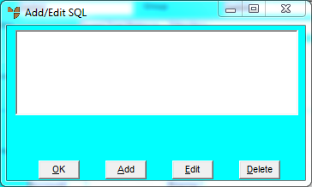
To add or edit an SQL field:
Refer to "Creating a New Report", "Using the Report Wizard" or "Loading an Existing Report".
Micronet displays the Report Generator screen.
Micronet displays the Add/Edit SQL screen.
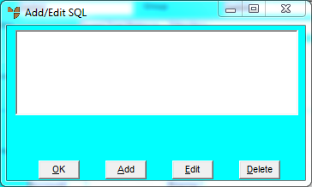
If you selected to add or edit an SQL field, Micronet displays the Edit SQL Field screen.
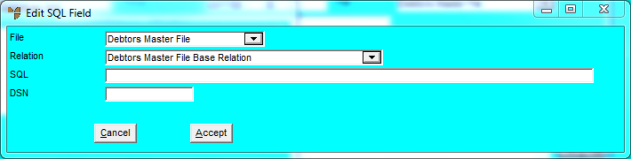
|
|
Field |
Value |
|
|
File |
|
|
|
Relation |
|
|
|
SQL |
|
|
|
DSN |
|
Micronet redisplays the Add/Edit SQL screen showing the SQL field you setup.
Micronet redisplays the Report Generator screen.